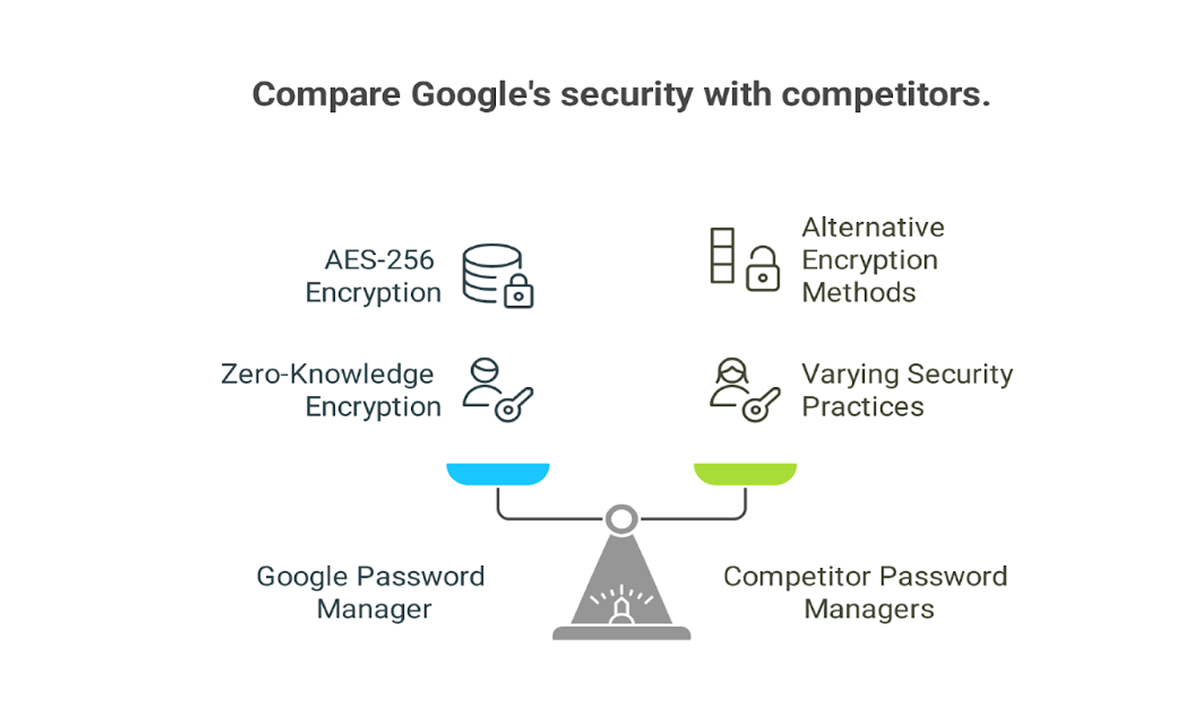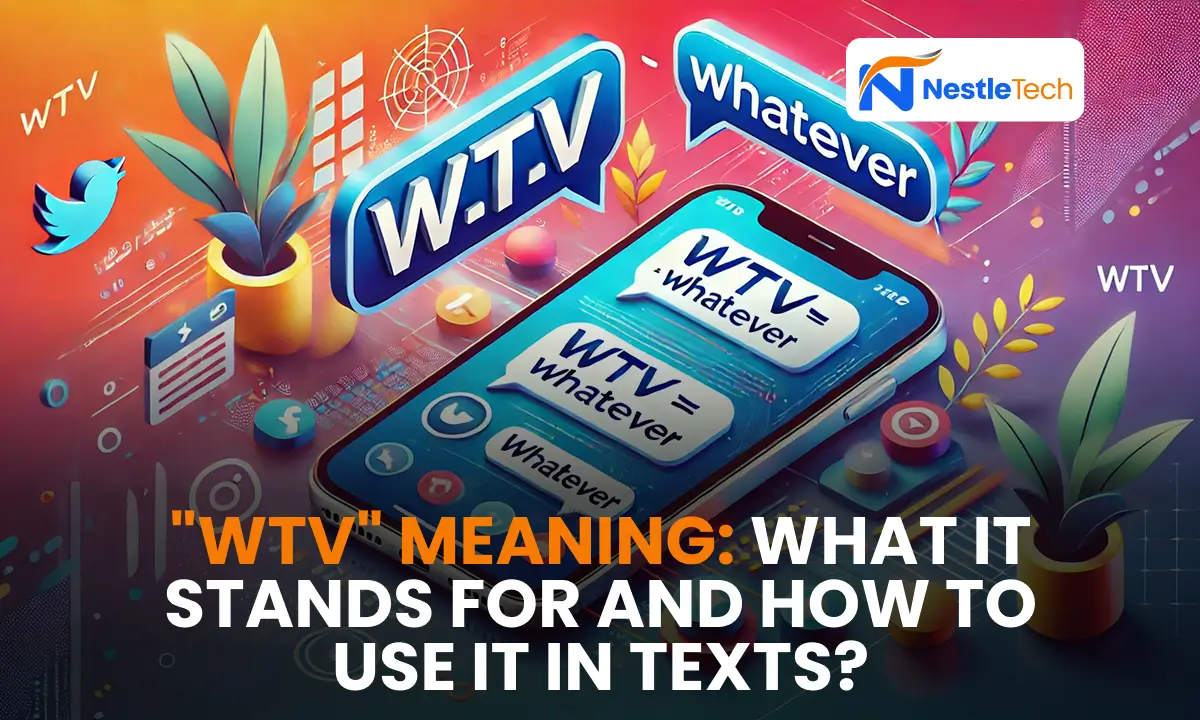In this comprehensive guide, I’ll walk you through Google Password Manager security, from its encryption methods to its shortcomings and best practices.
We’ll explore how Google password manager encryption works both at rest and in transit, unpack the concept of GPM zero-knowledge encryption, and compare its AES-256 safeguards with the protections offered by competitors.
By the end, you’ll not only understand whether Google Password Manager is safe, but also have actionable steps to maximize your security and feel confident using (or choosing an alternative to) Google’s built-in service.
- Introduction
- Encryption & Data Protection
- At-Rest Encryption
- Architecture: Zero-Knowledge?
- Features & Limitations
- Comparisons with Competitors
-
Frequently Asked Questions
- Is Google Password Manager safe for everyday use?
- Can Google access my stored passwords?
- How does on-device encryption work?
- Does GPM support secure password sharing?
- What happens if I lose my Google account password?
- Is GPM better than writing passwords down?
- Can I switch from GPM to Bitwarden or 1Password?
- Does GPM generate strong passwords?
- Will Chrome auto-update my weak passwords?
- Should I use a dedicated password manager instead?
- Conclusion
Introduction
Google Password Manager (GPM) is a free, built-in tool in Chrome and on Android that stores your login credentials in your Google Account.[^1] It offers automatic autofill, a strong password generator, and a Password Checkup feature that alerts you to reused or breached passwords.
In today’s digital world, password security is non-negotiable weak or secure passwords are the easiest way for attackers to hijack your accounts. That’s why password managers exist: they generate and store unique, complex passwords so you don’t have to remember a dozen different strings of text.
Encryption & Data Protection
At-Rest Encryption
All data stored by GPM is encrypted using AES-256, one of the strongest encryption standards approved by NIST for long-term data protection.
In-Transit Encryption
When your credentials sync between your device and Google’s servers, they travel over TLS (Transport Layer Security), protecting them from eavesdropping.
On-Device Encryption
If you enable on-device encryption, your passwords remain encrypted on Google’s servers and can only be decrypted locally using your device PIN, biometric lock, or Google account password. This ensures that even Google cannot view your plaintext credentials.
Architecture: Zero-Knowledge?
Although GPM offers on-device encryption, it is closed-source and Google retains control of the server-side keys by default. This differs from true zero-knowledge encryption, where only you hold the decryption key.
In contrast, open-source managers like Bitwarden or NordPass operate on a strict zero-knowledge model your data is encrypted and decrypted solely on your device, and the provider has no way to access it.
Features & Limitations
Core Features
- Autofill across sites and apps
- Strong password generator (up to 24 characters)
- Password Checkup tool that flags reused or breached credentials.
Missing Advanced Features
- No secure notes or document storage
- No built-in password sharing
- No version history or vault-lock timer
- Limited cross-platform support (primarily Chrome and Android)
- Threats & Vulnerabilities
- Local/Malware Risk: On a compromised or stolen unlocked device, malware can extract your saved passwords.
- Browser Extraction Tools: Utilities like “Chromepass” can bypass Chrome’s protections and dump credentials in plaintext.
- Sync Outages/Bugs: Past incidents have temporarily prevented users from accessing their vault (e.g., an 18-hour outage in July 2024).
- Phishing & LLM-Assisted Attacks: Sophisticated malware may trick users into revealing their master password or exploit browser vulnerabilities.
Comparisons with Competitors
FeatureGPMBitwarden1PasswordZero-KnowledgeNo[^17]YesYesAES-256 EncryptionYes (default)YesYesPasskey SupportLimitedYesYesSecure Notes / File StorageNoYesYesCross-Platform ExtensionsChrome, AndroidChrome, Firefox, SafariAll major browsers & OSPassword SharingNoYesYes (with controls)
Step-by-Step Guide to Boost Your GPM Security
- Enable On-Device Encryption
- Go to Chrome Settings → Passwords → Enable “Encrypt passwords on-device”.
- Use a Strong Google Account Password
- Your Google account is the key to all your vault—choose a complex, unique password at least 16 characters long.
- Activate Two-Factor Authentication (2FA)
- Add 2FA protection to your Google account via Authenticator apps or security keys.
- Regularly Run Password Checkup
- In Chrome, navigate to Passwords → Check passwords. Update any weak, reused, or breached entries.
- Keep Your Devices Updated
- Install OS and browser updates promptly to patch security flaws.
- Consider a Dedicated Manager
- If you need zero-knowledge encryption, secure sharing, or cross-platform flexibility, explore Bitwarden, 1Password, or NordPass.
Frequently Asked Questions
Is Google Password Manager safe for everyday use?
Google Password Manager provides solid baseline security with AES-256 and TLS, though it lacks full zero-knowledge encryption.
Can Google access my stored passwords?
By default, yes—unless you enable on-device encryption, Google holds the decryption keys.
How does on-device encryption work?
Your vault remains encrypted on Google’s servers; a local key derived from your password or screen lock decrypts it on your device.
Does GPM support secure password sharing?
No—GPM does not offer a built-in sharing feature, unlike many dedicated managers.
What happens if I lose my Google account password?
You may lose access to your vault permanently; always keep account recovery options up to date.
Is GPM better than writing passwords down?
Absolutely—storing passwords digitally with encryption is far safer than paper lists.
Can I switch from GPM to Bitwarden or 1Password?
Yes—you can export your passwords from Chrome as a CSV and import them into another manager.
Does GPM generate strong passwords?
Yes, its random password generator can create complex strings up to 24 characters.
Will Chrome auto-update my weak passwords?
Soon—Google announced at I/O 2025 that Chrome will offer automatic password updates on supported sites.
Should I use a dedicated password manager instead?
If you value zero-knowledge encryption, cross-platform support, or advanced sharing, consider dedicated tools like Bitwarden or 1Password.
Conclusion
While Google Password Manager delivers a strong password generator, AES-256 encryption, and an easy way to generate secure and safe password strings, its closed-source security and lack of built-in zero-knowledge architecture make it less robust than specialized alternatives.
Nevertheless, for users already embedded in the Google ecosystem seeking a free, frictionless solution, GPM is a solid starting point—provided you follow best practices like enabling on-device encryption, using 2FA, and running Password Checkup regularly.
For power users and security-conscious individuals, though, exploring dedicated managers with full zero-knowledge encryption remains a wise move.
Feel confident, stay curious, and keep your digital keys locked down!